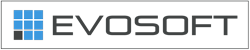Some of our Android users are experiencing issues when provisioning the 3CX Client on their Android devices – Welcome email attachment does not open – and therefore the client cannot be provision. With no way to create accounts manually, this can become a blocking problem.
Well the explanation (and solution) is very simple.
When the administrator sends you the welcome email from the 3CX Management console, an email is sent with an attachment that ends in 3cxconfig example: 3cxProv_170621074918_152.3cxconfig. All you need to do is to open the attachment FROM YOUR EMAIL CLIENT do not use a File Manager app.
When the 3CX Android client is installed it tells the Android OS to make a file association to any files with an extension of “3cxconfig” so when a user taps on a file that ends with this extension, the 3CX client is launched. (Example Wireshark does this so an association is made with .pcap file. Winzip does this with .zip files. Winrar does this with rar files – etc etc)
However… Some users choose to use a File Manager app to open these attachments. There are hundreds of these and each one works differently. A File manager does its own set of associations and has no clue that “3cxconfig” files need to be opened with the 3CX Android client.
So the attachment fails to open, and the Client cannot be provisioned.
Solution: Use Gmail client to open your email and open the attachment. On Android devices, the Gmail app is pre-installed. Use the Gmail app to open your 3CX Welcome Email and you will have your client up and running in seconds. We will update this doc with a complete list of email clients that open the 3CX Welcome Email.